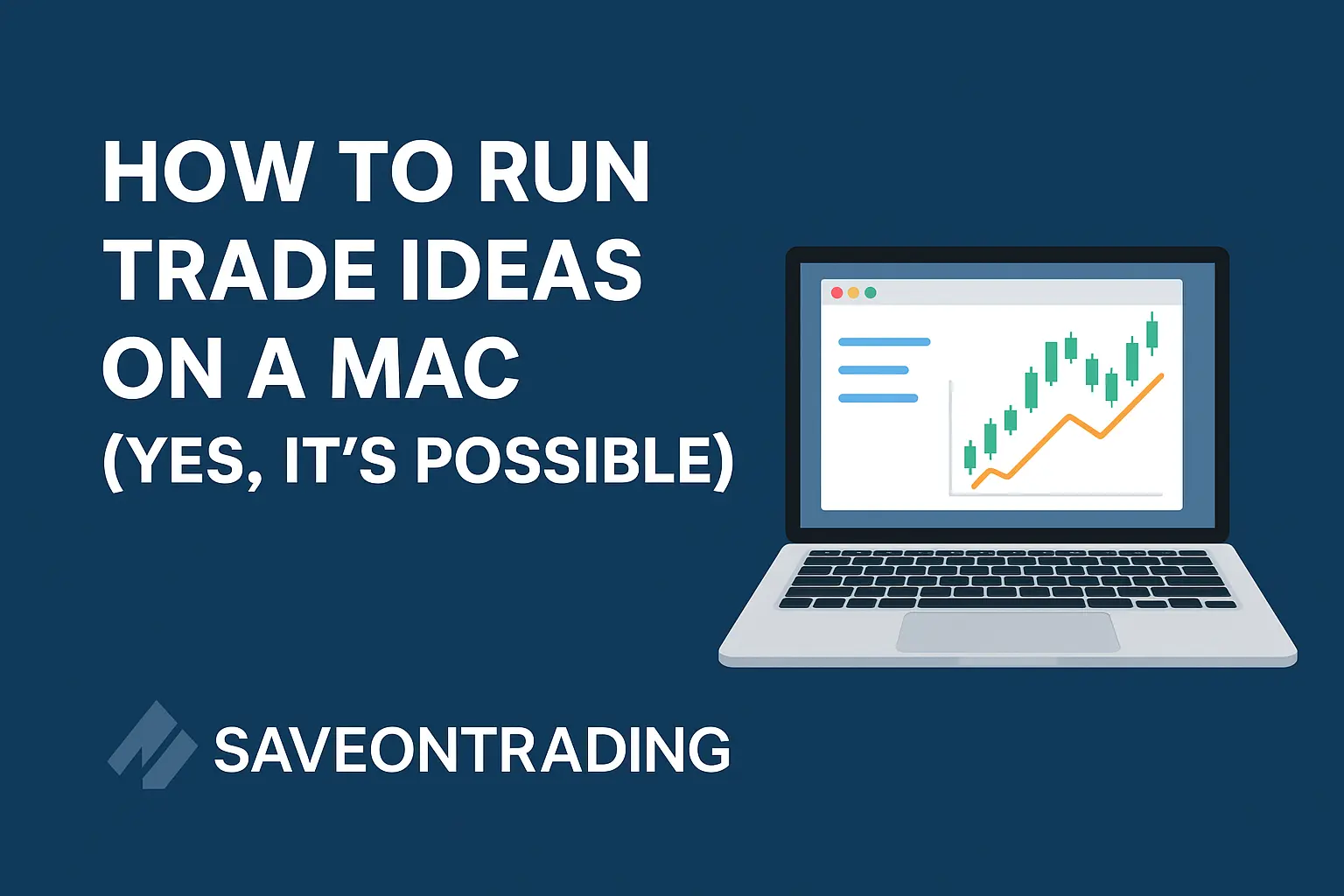If you’re a Mac user and thinking about using Trade Ideas, you’ve probably realized something frustrating: Trade Ideas doesn’t offer a native Mac app like they have for Windows.
But don’t worry — there are still plenty of ways to access Trade Ideas, even if you’re all-in on macOS (I certainly am). Some are decent. Others are flat-out amazing. Below, we’ll break down your best options and help you choose the one that fits your setup and trading style.
Option 1: Use the Trade Ideas Web Version
Best for: Casual users who don’t need auto-trading or Brokerage Plus (me)
Trade Ideas offers a web-based version of its platform that works right from your browser — no downloads or installs required. It gives you access to core features like scanning, alerts, and real-time data.
✅ Access anywhere from any browser
✅ Lightweight and user-friendly
But there’s a catch. Advanced features like Brokerage Plus (for automated or manual order routing) and certain backtesting tools aren’t available in the web version. If you’re just scanning and analyzing, it’s solid. If you’re running strategies, you’ll want more power.
Option 2: Run Windows on Mac Using Boot Camp
Best for: Occasional traders who don’t mind rebooting
Boot Camp lets you install Windows directly on your Mac so you can run the full version of Trade Ideas. It’s completely free — which is a huge plus — but there’s a big tradeoff: every time you want to switch between macOS and Windows, you’ll need to restart your machine.
✅ Free way to run the full version of Trade Ideas
❌ Inconvenient for anyone who switches back and forth frequently
This can work if you only need Trade Ideas during market hours and don’t mind the reboot process. But there’s a smoother way.
Option 3: Use Parallels to Run Windows and macOS Simultaneously
Best for: Traders who want flexibility and convenience
Parallels is a paid app that lets you run Windows inside your Mac, so you can toggle between macOS and Windows without restarting. That means you can run Trade Ideas in its full glory and still use your Mac apps — side by side.
✅ Seamless switching between operating systems
✅ Great balance between power and convenience
❌ Parallels and Windows license are both paid
It’s more expensive than Boot Camp, but way more practical if you’re a daily user.
Option 4: Use an AWS Virtual Windows Desktop
Best for: Serious traders who want power, reliability, and access from anywhere
This is the Trade Ideas team’s #1 recommended solution — and it’s easy to see why.
With Amazon Web Services (AWS), you can set up a virtual Windows machine in the cloud. That means you can access the full version of Trade Ideas from anywhere, on any device, without ever installing anything on your local machine.
✅ Always-on cloud desktop
✅ Access from Mac, iPad, phone, Chromebook — you name it
✅ Runs TI Pro AI, Brokerage Plus, and auto-trading 24/7
✅ No reboots, no toggling, no compatibility issues
You’ll pay a small monthly fee, but if you’re serious about trading — especially auto-trading — this is hands down the best experience.
Final Thoughts: Which Option Should You Choose?
- Just want to scan or analyze charts? → Web version works.
- Want full power, but you’re on a budget? → Boot Camp is free, but clunky.
- Want convenience and full power? → Parallels is the way to go.
- Want the ultimate setup, full automation, and access from anywhere? → AWS Virtual Desktop is unbeatable.
At SaveOnTrading, we recommend AWS if you’re running Trade Ideas Pro seriously.
Looking for a Trade Ideas discount?
👉 Get the best deal on Trade Ideas here, always!
Have questions? Hit us up. We’ll help you get set up the right way.